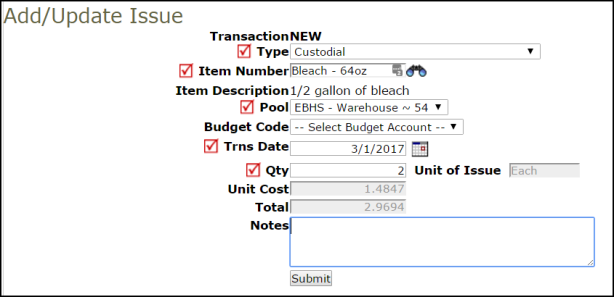Back to MaintenanceDirect Main Menu
How to Enter Issue Transactions
Watch the Video Tutorial:
How to Enter Issue Transactions
- On the work order form, scroll down to the Transactions sections and click on New Issue Transaction.
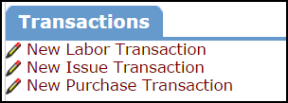
- On the Add/Update Issue page, identify the Type of inventory from the drop down list. (Custodial, Food Services, Instructional, Mechanical, Other, or Technology)
- Enter the Item Number or click on the binoculars to select the inventory item from a filtered list.
- The Item Description will automatically populate based on the information entered for the item in InventoryDirect.
- Select the Pool this item will be issued from.
- If the costs of this item will be associated to a Budget Code select it from the drop down list.
- Trns Date will automatically populate with today's date. This date can be backdated to reflect the date of the actual issue.
- Enter the quantity of this inventory item that is needed in the Qty field.
- Unit of Issue, Unit Cost, and Total will automatically calculate based on the quantity entered.
- Enter any Notes if desired.
- Click Submit to save the transaction to the work order which will also create an Issue Transaction in InventoryDirect.